1on1 Video Feedback
For a 45-minute 1on1 class, on top of the written comments, we also require that you record a short video to the student using Berrycast. We also use Berrycast for content work, so it's worth getting used to how it works.
Just like comments, we ask that these are recorded within 30 minutes of the end of your classes. Most teachers record it right after the class, or they wait until the end of a shift then record all their classes in one go.
To record a comment, head to Berrycast.com and in the 'My Library' part of the site you will find a 'New Video' link.
(Note: you can find a video demonstration of this whole process here if needed).
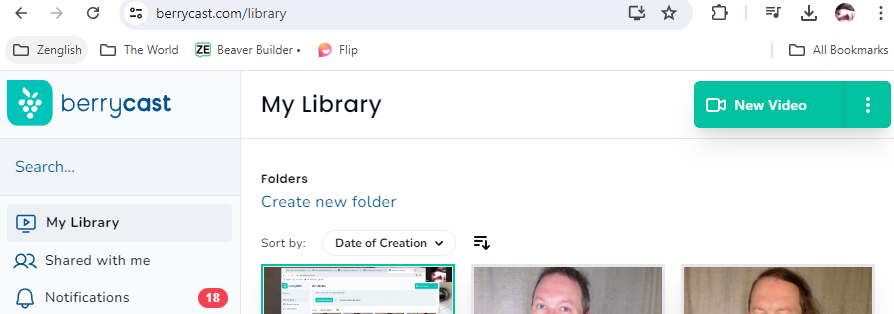
You can record a new video directly on the site, or you can use the Berrycast app. As an alternative method, you could record the video in a separate app (like Zoom or Camera) and upload it - but recording to the site is the simplest way.
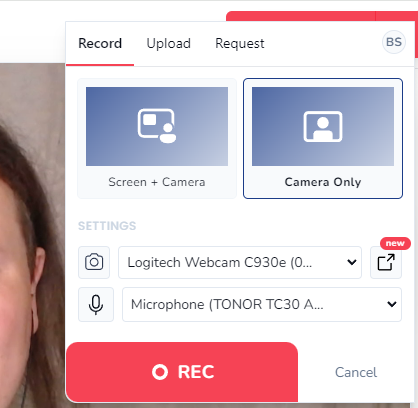
Making your video
Record a video around 45 seconds to 1.5 minutes. Make it similar in style to the written comments: talk to the student in an engaging way, give them praise and corrections.
Give it a name, based on the following format:
YYYYMMDD-TIME-Student-Teacher
e.g. 20240723-22.00-Suzu-George - the year, month and day - the time - the student name - your name.
Be especially careful with the date format - people in many countries write the date in a different order, so please make sure you get it right. It needs to be YYYYMMDD with no spaces, slashes, dashes, hyphens or other punctuation marks.
Also, write the time without a colon or other separator between hours and minutes: so 11pm would be "2300"
This is just to help OnCall send the 1on1 video to the right student.
The video is now saved in the 'my library' part of Berrycast. Next, you must make it so OnCall can see the video, by putting it in a particular folder/space! (Otherwise nobody can see it)
Uploading your video
The First Time you record a 1on1 on Berrycast you need to make a folder and share it with oncall@zenglish.jp -
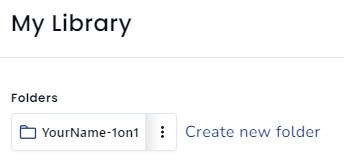
In 'My Library' create a folder called 'YourName-1on1' (for instance 'Jim-1on1'). This is where you will drag all your 1on1 videos in future. (If the folder already exists, you can skip this step).
Click the '...' by the side of the folder and click 'Share'. This will bring up the following screen:

Share it with oncall@zenglish.jp. Click 'add'. You don't need to change any of the settings, because the defaults are fine. This means the folder remains private, but OnCall can share videos from it.
After this, your folder will normally be visible in the left column (as Ben-1on1 is in this picture). You'll drag any 1on1 videos you do into your 1on1 folder. When doing content, drag the video of your ATT or other convent videos from My Library into the 'Spaces'/folders.

To reiterate, all you need to do is:
- Go to 'My Library'
- Record the video.
- Save it.
- Name it, based on the date, time and student
- Drag it into your folder (which will usually be on the left in the 'Spaces' section)
If you have any questions, please ask OnCall.
