Booking a student into a class
If you're creating 1on1s, or if a teacher wants to set up a class with a particular student, there are two ways to book students into the class.
Classes in the next 13 days
Classes in the next 13 days can be seen on the ZE site (because it shows 14 days, including today)

Use the 'Switch User' option to log in as the student. (Type their name and search. Then click on the right option). Make sure you pick the right one. If you hover over a name, Chrome will tend to show the student number at the bottom of the page/

Once you have logged in as the student, open the monopoly card of the relevant class and click 'reserve'. Job done!
Classes beyond the next 13 days
To book students into a class more than 13 days away you can use the Class Records Table page. An extremely useful page, so keep it bookmarked.
First, use the top table 'Class Records' to find the five-digit class number and the teacher number. I recommend either looking up the date of the class or (even more useful) sorting the table by ZE class ID so the most recently created class (with the highest number) is first in the list. This usually shows you the class you have just created.
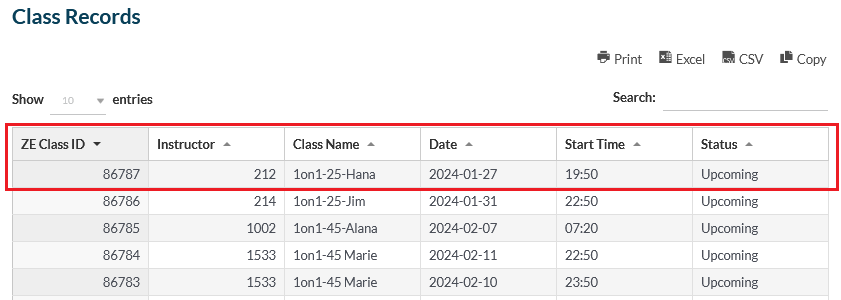
Make a note of the ZE class ID and the Instructor ID for the class you want to book someone into.
Next, go to the second table on the page, named Attendance - Editable and click '+ New Entry'

This shows five fields:
- ZE Class ID (add the five-digit class number, found above).
- Student ID (add the number of the student trying to book the class. If you know their username but not their number, check the Users page).
- Teacher ID (the teacher's user number, found above)
- Registered (add '1' to show they are reserved into the class. Always remember to include this)
- Attended: (add '0' to show they haven't yet attended the class. Always remember to include this)
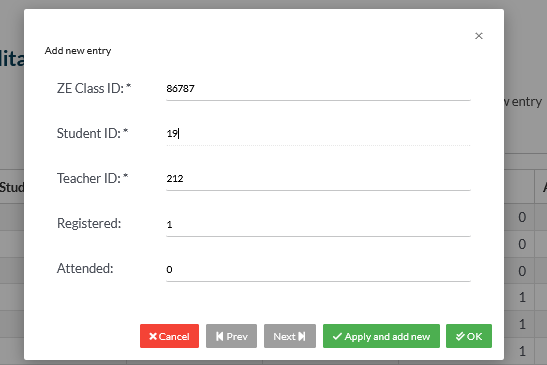
Click 'OK' and it will reserve the class for the student. The system exactly the same whether you're booking students into a 1on1-25, 1on1-45, group class, ASP or ASPJ class.
Checking details
You can also use the second table on the page ('Attendance - Editable') to check if a student has been registered into a class or not, but that's another story.
